VirtualBuddy 2.1

VirtualBuddy can virtualize macOS 12 and later on Apple Silicon, with the goal of offering features that are useful to developers who need to test their apps on multiple versions of macOS, especially betas.
VirtualBuddyGuest app
VirtualBuddy automatically mounts a disk image with the VirtualBuddyGuest app when you boot up a virtual machine running macOS. To install the VirtualBuddyGuest app, just select the "Guest" disk on Finder's side bar then double-click the "VirtualBuddyGuest" app icon.
VirtualBuddyGuest enables clipboard sharing between host and guest and automatic mounting of the shared folders configured for the virtual machine.
Taking Advantage of APFS
Sometimes when trying things out in the OS installed in one of the virtual machines, things might break, requiring a full install of the guest operating system again, which is a pain.
Thanks to APFS cloning though, you can just duplicate a virtual machine within your library folder (using Command + D in Finder), and the copy will take almost no additional disk space. This way you can have a "clean" copy of your VM, do whatever you want with a duplicate of it, and then throw the copy away and re-duplicate the clean version if things break.
Sharing Folders Between Host and Virtual Machine
You can share folders from your Mac to the Virtual Machine and vice-versa using regular macOS file sharing that can be configured in System Preferences/Settings.
When both the Virtual Machine and the host are running macOS 13 or later, it's possible to share folders directly by configuring them in the VM settings within VirtualBuddy before booting up the VM.
What's New:
Version 2.1:
New Features
- VirtualBuddy can now import macOS virtual machines from UTM; drag a UTM virtual machine file into the VirtualBuddy icon in the Dock or right click a UTM virtual machine file and choose “Open With > VirtualBuddy” ¹
- A new option in macOS virtual machine settings allows enabling or disabling the VirtualBuddyGuest app disk image which is automatically mounted by default
- VirtualBuddy now ensures that the guest app disk image is up to date before starting a virtual machine
- Refresh catalog: use Command+R or the toolbar refresh button to reload the OS version catalog without caching; this is handy for viewing the latest OS releases right after a new build becomes available
- Redesigned app settings screen
- If you try to quit VirtualBuddy while virtual machines are running, a confirmation dialog will appear. This allows you to shut down your machines properly before exiting
- For macOS installations requiring updated device support files, a clearer warning is now shown, along with improved instructions for updating
- Enhanced user interface for empty or deleted libraries
- Updated background for the library view
- New Linux virtual machines now default to a 1080p display resolution to simplify setup with live installers
- A new 4K display preset is now available for Mac and Linux virtual machines
- Right-clicking a macOS version that’s already been downloaded now shows an option to delete the downloaded IPSW
- Virtual machine thumbnails now use a blurred version of the desktop picture from the guest
- You’ll need the VirtualBuddyGuest app installed on the guest
- When you create a new virtual machine from the in-app catalog, it starts with the default desktop picture for that release
- Virtual machines created in the past that had screenshot-based thumbnails will now use a VirtualBuddy fallback thumbnail by default
Enhancements & Bug Fixes
- Addressed a layout issue in the virtual machine window
- Renaming restore images downloaded with VirtualBuddy no longer triggers a re-download of the same OS version during installation
- If the VirtualBuddy library is on removable storage and the drive isn’t mounted when the app is launched, it will now notify you instead of displaying an empty library. The library will load automatically once the drive is mounted
- Fixed a crash that occurred when switching the virtual machine window to full screen in macOS Tahoe
- If a download or installation fails, you can now revisit the installation process to adjust most settings, including OS version selection and virtual machine configuration
- Enhanced error reporting for failed restore image downloads due to HTTP errors or corrupt restore images during installation
- Resolved an issue where pressing return with the virtual machine name field focused would incorrectly trigger an error feedback, even if the name had not been changed
Screenshots:
- Title: VirtualBuddy 2.1
- Developer: Buddy Software LTD
- Compatibility: macOS 13 or later, Apple Silicon
- Language: English
- Includes: Free
- Size: 17.18 MB
- visit official website

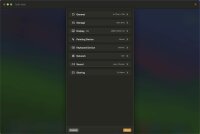
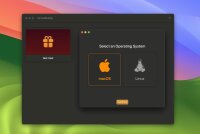
Users of Guests are not allowed to comment this publication.