Parallels Desktop 14.1.2 (45485)

Parallels allows you to run Windows and Mac applications side by side. Choose your view to make Windows invisible while still using its applications, or keep the familiar Windows background and controls on your Mac.
Now Supporting Windows 10 and macOS
Run Windows 10 and macOS with ease. Use Microsoft Cortana®, your virtual assistant, on your Mac.
Switch from your PC to your Mac
We make it easy to get all of your files, applications, browser bookmarks, and more from your PC to your Mac; just follow the setup assistant.
Robust Performance
Parallels Desktop Pro Edition gives your virtual machines more processing power. Up to 64 GB vRAM and 16 vCPUs per virtual machine lets you run even the most demanding applications.
Run Windows on Mac
PD14 Virtual Machine - Run Windows apps on Mac without rebooting
Run Microsoft Office on Mac
Access Microsoft Office for Windows and Internet Explorer.
Transfer files from Windows PC to Mac
Quickly move files, applications, and more from a PC to a Mac®.
Multiple OSes in a virtual machine for Mac
Develop and test across multiple OSes in a virtual machine for Mac.
Run Microsoft Windows apps on your Mac
Fast—run Windows applications without slowing down your Mac.
Fast, Powerful, and Easy
Whether you need to run Windows programs that don’t have Mac versions, or you're making the switch from PC to Mac and need to transfer your data, Parallels Desktop has you covered.
Seamless
Use Windows side by side with macOS® (no restarting required) on your MacBook®, MacBook Pro®, iMac®, iMac Pro®, Mac mini®, or Mac Pro®. Share files and folders, copy and paste images and text and drag and drop files between Mac and Windows applications.
Easy Setup
Parallels Desktop automatically detects what you need to get started so you're up and going within minutes. If you need Windows, you’ll be prompted to download and install Windows 10 or choose your existing Windows, Linux, Ubuntu, or Boot Camp® installation.
Lightning Fast
Graphic and resource-hungry Windows applications run effortlessly without slowing down your Mac. Run the most demanding applications such as Adobe® Photoshop®, Visual Studio®, or SketchUp®.
Choose Your View
Make Windows invisible while still using its applications in Coherence mode. If you’re new to Mac, you can set Windows to occupy your entire screen, so it looks just like it would if you were using a Windows PC.
What's New:
Over 50 New Features!- Super-charged performance. Get more out of your Mac®.
- The Best Windows 10 Virtual Machine Optimized for MacOS Mojave macOS Mojave
- Optimized for macOS Mojave (10.14) and Windows 10 updates.
Up to date for Apple's latest operating system release with features including Dark Mode, as well as security and privacy feature updates. Plus, from your Windows applications, seamlessly experience Quick Look and Continuity Camera with your iPhone®.
Free up More Disk Space
Parallels Desktop 14® for Mac makes it easier than ever to get back space on your Mac! Get up to 20 GB back with new disk usage optimization. Automatically reorganize your virtual disk to increase limits for optimal storage savings.
The “Free up Disk Space” notifications display how to archive data and reclaim space—plus, you can utilize Clean Drive in Parallels® Toolbox to save even more space.
Free up Disk Space utility for Mac and Windows
Run More Apps and Games on a Mac with Added OpenGL Support and Enhanced Graphics Graphics Improvements
Stay up to date with changes to video memory allocation and improved OpenGL support. Launch even more applications and popular CAD programs without slowing down your Mac.
New! Run SketchUp Pro, OriginLab, DIALux 8, DELFTship, CTvox, and more on your Mac with Parallels Desktop 14.
Touch Bar
Get additional support with the Mac Touch Bar™ for Windows and Windows applications such as AutoCAD, Revit, SketchUp, Visual Studio, OneNote, and Visio.
Plus, continue to use the Touch Bar Wizard (introduced in Parallels Desktop 13) for advanced customization options.
Performance Boosts
- Add Windows applications to the MacBook Touch Bar
- Start Windows and launch programs 35% faster from your Mac Desktop Performance Boosts
- Up to 35% faster starting Windows and applications
- 2x performance improvements with AVX512 support
- Suspend on APFS formatted disks is up to 30% faster
- Start Parallels Desktop up to 80% faster
- Snapshots in Parallels Desktop 14 take up to 15% less disk space
- The lightest, fastest Parallels Desktop release yet!
Screenshots:
- Title: Parallels Desktop Business Edition 14.1.2 (45485)
- Developer: Parallels Holdings Ltd
- Compatibility: OS X 10.11 or later, 64-bit processor
- Language: Multilangual
- Includes: K'ed by TNT
- Size: 216.24 MB
- visit official website
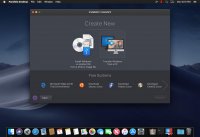
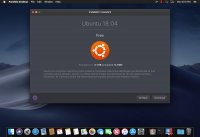
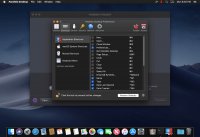

Comments 17
Users of Guests are not allowed to comment this publication.