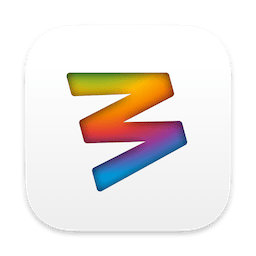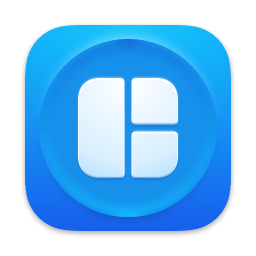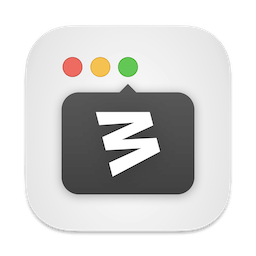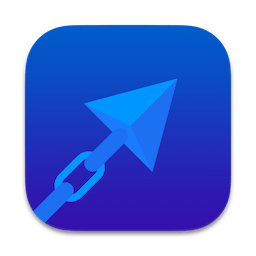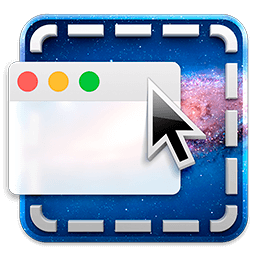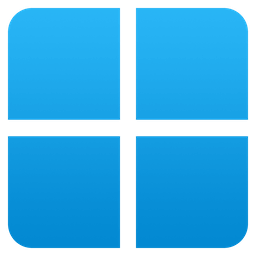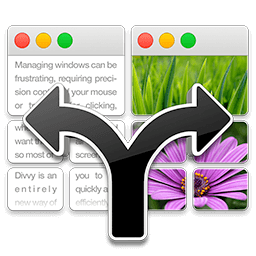DockDoor 1.29
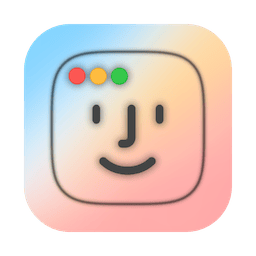
Windows users will be familiar with a feature that allows previewing window contents by hovering over their taskbar icons. If you want this in macOS as well, the only way you’re going to get it is via a third-party app.
Dock previews are DockDoor’s main functionality, with the added bonus of an alternative alt-tab feature that includes window previews. It’s an open-source app, very easy to set up and use, though still not quite perfect.