Default Folder X 6.2.4

The default Open and Save dialogs included by default in macOS don’t have too many customization options. Default Folder X is a small utility that can help you personalize the entire experience by adding new locations, Spotlight tags, comments, and many more options.
Access favorite folders from the status bar and create your own folders lists
The Default Folder X status bar menu offers you the possibility to navigate to your default, favorite, and recent folders. At the same time, the menu also allows you to view all opened Finder windows and bring any of them forward.
The Default Folder X preferences can be adjusted via a Preferences Pane that will be added to your Systems Preferences. Here you can add specific directories to be used by default with certain applications. Furthermore, you can create your own Favorite Folders list.
Open and Save toolbar
If Default Folder X is running, each time you want to save or open a file in an macOS native utility, the application will add a toolbar that provides all these options in a more easily accessible manner.
To navigate between the different menus, simply put your mouse on top of them. However, you can also make use of the keyboard shortcuts assigned by default to frequently used functions.
Integrated Spotlight and QuickLook options
To make sure that you can always find your files as fast as possible, Default Folder X enables you to add Spotlight keywords, tags, comments, or labels within the Save dialog.
On the other hand, when you are opening files, Default Folder X allows you to preview the documents in a thumbnail and even zoom to full size.
Intuitive solution for customizing the default Save and Open dialog
Default Folder X is proposing simple solutions for personalizing your experience when opening or saving files. The app is focused on efficiency and will certainly improve your workflow.
What's New:
Version 6.2.4:
- The Fn (Globe) key can now be used as a modifier key in keyboard shortcuts.
- There's a new option to always show the path of the current folder or selection in a file dialog. It's in Settings > Open & Save > Appearance > Always show path of selection.
- Added "Default Folder X: Move", "Default Folder X: Copy" and "Default Folder X: Contents" commands to the Finder's contextual menu. They will move, copy or show the contents of the selected item(s) in the Finder using Default Folder X's popup menu. To enable them, go to System Settings > Keyboard > Keyboard Shortcuts > Services > Files and Folders.
- The AppleScript "ShowMenu" verb can also take a folder as an argument, allowing it to be used as a hierarchical popup menu that displays the contents of a single folder.
- Added "MoveUsingMenu" and "CopyUsingMenu" verbs to Default Folder X's AppleScript dictionary.
- You can use a URL to show a popup menu with the contents of a folder: defaultfolderx://menu?file:///path/to/folder
- Holding down the Command key while choosing a new folder set from the Folder Sets menu will re-open the menu after the folder set is activated.
- Corrected the path menu at the top of file dialogs so it correctly displays empty application folders on iCloud.
- Fixed the Comments and Tags fields below file dialogs so that they work correctly with PasteBot, Paste, and other apps that insert text automatically.
- Worked around a bug in InDesign and other Creative Cloud apps that could cause visual artifacts and strange behavior in Open and Save dialogs.
- Resolved a problem with the path menu in Open and Save dialogs popping up under some circumstances when switching between folders.
- Fixed a bug in file dialogs which caused the sidebar and file list to ignore a mouse click when the wide filename field had keyboard focus.
- Corrected visual glitches in the path menu and around the corners of Open and Save dialogs on Tahoe.
- Fixed a compatibility problem with QSpace Pro (you'll need version 6.0.8 or later of QSpace Pro too).
- Showing the path by pressing the Option key works correctly in Save dialogs.
- The Enter key on the numeric keypad confirms a Save dialog as it should.
- Fixed several rare crashes.
Screenshots:
- Title: Default Folder X 6.2.4
- Developer: St. Clair Software
- Compatibility: macOS 10.13 or later
- Language: English
- Includes: K'ed by TNT
- Size: 31.86 MB
- visit official website

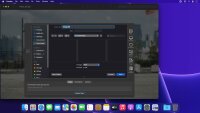
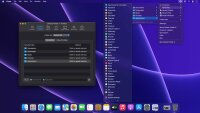
Users of Guests are not allowed to comment this publication.