MacTuneUp 7.0.1
MacTuneUp helps make your Mac run better than new by freeing up gigabytes of space. From clearing caches to removing unwanted downloads to making your current apps smaller, running MacTuneUp can clear up to 8 gigs of space on your Mac. That’s valuable space that can be used for much more important things like storing photos, movies, and your favorite apps.
Speed up your Mac
With time, all Macs get cluttered and weighed down by clutter. MacTuneUp helps you cut through that clutter and remove the junk while saving the important files so that your Mac can run as smoothly as possible. When your Mac is clean, it won’t load huge files from the start and it won’t force you to wait while applications are loading. You’ll be amazed at how everything from your everyday apps to internet browsing moves faster after a quick tune up!
You are in control
For the more experienced Mac user, MacTuneUp gives you access to powerful tools that can clean your Mac as much and as frequently as you want. With the advanced settings, you’re able to pick and choose which tools you want to run giving you ultimate flexibility in determining how much tuning up you want to do. You also have the ability to set your preferences to keep your Mac running like new long into the future.
Easy to use
Cleaning your Mac can be a bit scary, but MacTuneUp makes it easy! With a step by step guide and SafeClean settings, MacTuneUp was designed to be a safe and easy to use product for inexperienced Mac users with the flexibility to accomodate pros. From the initial scan to setting up scheduled cleanings, MacTuneUp is with you every step of the way with detailed descriptions, explanations and enough information to make sure that you are comfortable with what you are doing.
Remove unwanted files & apps with ease
When you aren’t using certain files or apps, you probably don’t even notice that they are there. But what you’re not seeing can hurt you by slowing down your Mac and taking up valuable space. MacTuneUp gets your Mac to optimal performance levels by analyzing unused files, removing and downsizing apps and finding and removing duplicates. If you tried to do this process on your own, it could take hours or even days to complete. MacTuneUp handles everything for you – giving you time to do more important things.
Make your Mac as good as new by:
Clearing Caches
An application stores information on how you use it in a temporary cache file that allows you to run the software faster. Over time, caches may become corrupt causing applications to crash frequently. If this occurs you should clean the affected cache files. Cleaning caches is safe since new ones will be created after you remove them. You can also recover space on your Mac by cleaning bloated cache files.
Removing Downloads
When you download anything from a web browser, email, FTP client, chat window or other source, the items are placed in your Downloads location. Downloads can quickly take up a large amount of space on your Mac so it is recommended you clean this location at times. Make sure you have saved anything important to another location first.
Purging Instant Messaging Apps
Instant messaging through text, video and audio keeps growing as a popular source for communication and file sharing. To keep your messaging private or to recover space on your computer, you can clean up the chat history, caches and other important information of any messaging application you have installed.
Cleaning Log Files
Applications also store user activity, network reports and crash data information in log files to make it easier to find solutions to problems which may occur, or as a record of historical use. These can take up space on your Mac and can be safely deleted.
Clearing Saved Settings
As you use the applications on your computer you are often able to customize settings in order to work more efficiently. These settings can be cleaned from your system if you no longer need them or find you just want to return to original default settings.
Deleting Recent File History
Some applications keep track of recently used files under an “Open Recent” File menu option. You can clear any record of these recently used files by cleaning this menu option.
Emptying Trash
Items you delete or move to Trash are not automatically removed from your Mac and will continue to take up space. Empty the Trash to clear these items from your system.
Securing Web Browsers
Applications that allow access to Internet content are considered web browsers. Over time, web browsers you use may become slower as they save activity and search history, cookies that store user data, temporary cache files that allow quicker page loading, and more. You may also want to clean web browsers in order to keep your activity private.
Completely Removing Apps
Uninstalling an application on your Mac is usually not as easy as just dragging it to the Trash. Other files related to the deleted application can be stored in other locations that keep user preference data, saved states, support content, and more. These fragments can take up space on your Mac and slow your computer down over time if not removed.
Managing Login Items
Some applications will automatically start or run (sometimes hidden in the background) whenever you log into your computer. These take up system resources and slow down your Mac. Anything you remove will need to be restarted manually in order to run again, or you can add applications in order to start working quicker from startup.
Analyzing Unused Files
Over time, files you no longer use can take up space on your computer. You can find and remove any unnecessary files in order to recover space, or simply find a file you thought was lost.
Making Apps Smaller
When Apple made a transition from PowerPC to Intel in Mac OS X 10.5, software could continue to run on both types of systems using a Universal Binary that incorporated the necessary files needed for both. You can reduce the size of Universal applications by removing the unnecessary PowerPC files.
Cleaning Archive Files
Archives are compressed folders or files that help store information that needs to be backed up or transmitted through email, messaging, FTP, or other source. Common Mac archive files include Zip or DMG, but there are many other archive types that can also be found and cleaned if no longer needed.
Finding Duplicates
As hard drives get larger and backup storage becomes more commonplace, it is easy to lose track of files, folders and archives. This can cause you to create duplicates in different locations on your computer which can take up unnecessary space. Use the options below to find duplicates and remove them if needed.
Removing Unnecessary Language Files
Your Mac includes a large number of language files from other countries in order to work right out-of-the-box after purchase. Applications from software developers can also include many different languages. For most people who only need a single language, these language files are unnecessary and take up space. These can be removed using the options below.
Securely Deleting Trash
Items you remove from your Mac using Trash can be recovered with data recovery applications. Use the Secure Trash options below to overwrite the space originally contained by trashed items to make sure these items can no longer be recovered.
What's New:
Version 7.0:- Release notes were unavailable when this listing was updated.
Screenshots:
- Developer: Macware Inc.
- Compatibility: OS X 10.10 or later, 64-bit processor
- Language: English
- Includes: PreKed
- Size: 6.57 MB
- visit official website
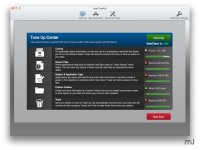
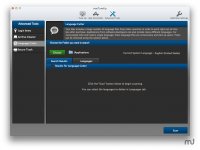
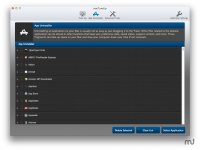
Users of Guests are not allowed to comment this publication.