Mirror for Fire TV 2.8.4
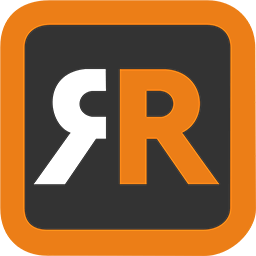
Application to mirror the screen and audio of your Mac to an Amazon Fire TV. You can also stream individual video files from your Mac to your Fire TV. Also, we included the option to watch one window on your Mac, and another window on your TV!
Before using this application, please go to the Amazon website and install the (free) Mirror Receiver for Fire TV: http://bit.ly/FireReceiver
In using the app, there will be a about 2 to 3 seconds of latency (lag). So this mirroring is not suitable for gaming.
However, it is very suitable for watching movies, giving presentations, watching photos, and much more!
The quality of your experience will be dependent on the quality of your local network. Some tips to enhance the experience:
1. Restart your router. Just take out the power plug, wait 10 seconds and put it back in. This resets your router and will make your home network faster and more stable. Why this works? Routers are in essence little computers, with software. Software will have small memory leaks and some processes will stop working correctly over time. That’s why it is a good idea to reset your router once in a while. Our recommendation: once a week.
2. Don’t do network intense work while screen mirroring. As explained, screen mirroring is network intense. For the best performance, don’t do other network intense work at the same time. This includes making timemachine backups over the network and uploading/downloading large files from the internet while screen mirroring.
3. Put your Mac and your Fire TV on the same router channel. Some routers (dual band) have create both a 2.4Ghz and a 5Ghz wireless network. For the best performance, put your Mac and your Fire TV on the same network. Preferably the 5Ghz network. But definitely not the Mac on 5Ghz and the Fire TV on 2.4Ghz, because that will negatively impact the performance of screen mirroring.
4. Use an AC or N router. Newer routers support Wifi AC and N. Older routers might only have Wifi B and/or G. B and G are not really up to scratch anymore for modern networking tasks, so go for an AC or N router. If your router supports AC and N, also make sure that your router is set to use either the Wifi N or Wifi AC networking.
How the app works:
First, make sure that your Fire TV is on the same local network and same subnet as your Mac. After launching the app, you will see the app icon appearing in the top bar of your Mac and the app will look for your Fire TV on the network. It will show your Fire TV when it has found it. Now, you have two options:
Mirror your Mac Screen:
Use this option to put the screen of your Mac on TV. In source, you can select which screen (or attached monitor) you want to display on TV. If you are running multiple applications on your Mac, you can also select which application window you want to see on TV.
Enable Sound: check this to hear the sound of your Mac coming from the TV. You will need the additional (free) audio driver, which you can download here: http://bit.ly/MirrorAudio
Play Video File:
Use this option if you have a video file on your Mac and you want to play just the file on TV. Drop it in the box and it will play on TV.
What's New:
Version 2.8.2
- Bugfixes and Stability Improvements
Screenshots:
- Title: Mirror for Fire TV 2.8.4
- Developer: AirBeamTV BV
- Compatibility: macOS 10.12 or later
- Language: English
- Includes: K'ed by TNT
- Size: 16.37 MB
- visit official website

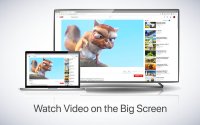
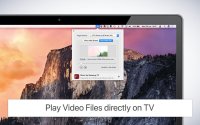
Users of Guests are not allowed to comment this publication.