Disk Cleaner 1.6
How to use it:
Key features:
User FAQs
1. How to add custom folders?
Three methods you can follow:
1) From "Add Folder ..." menu item
2) Drag folders from Finder to "Disk Cleaner"
3) If you can not access folders from Finder, you can execute command "cd FOLDER_PATH_YOU_WANT_TO_ACCESS" and "open ." from terminal, it will be opened in Finder, then you can drag it to App panel as option 2.
2. What's the most popular folder to watch?
1) ~/Library/Caches
2) ~/Library/Logs
3) ~/.Trash
Version 1.6
- Drag or add folders to app.
- Setting folder task from menu.
Key features:
- Empty folder content regularly, save disk space.
- Copy folder content to target location regularly.
- Move folder content to target location regularly.
- Calculate folder size regularly.
- Support to add any number of custom folders.
User FAQs
1. How to add custom folders?
Three methods you can follow:
1) From "Add Folder ..." menu item
2) Drag folders from Finder to "Disk Cleaner"
3) If you can not access folders from Finder, you can execute command "cd FOLDER_PATH_YOU_WANT_TO_ACCESS" and "open ." from terminal, it will be opened in Finder, then you can drag it to App panel as option 2.
2. What's the most popular folder to watch?
1) ~/Library/Caches
2) ~/Library/Logs
3) ~/.Trash
WHAT’S NEW
Version 1.6
- Add preinstalled folders to monitor
- Add an option whether delete to trash or delete directly
- Fix problem
SCREENSHOTS
- Title: Disk Cleaner 1.6
- Developer: Dummy Apps
- Compatibility: OS X 10.7 or later, 64-bit processor
- Language: English
- Includes: Pre-K'ed
- Size: 2.32 MB
- View in Mac App Store
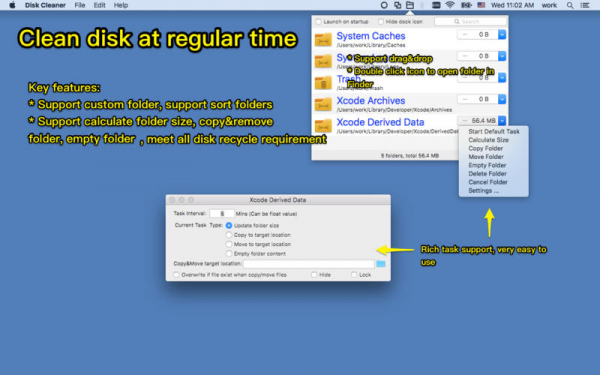
Users of Guests are not allowed to comment this publication.